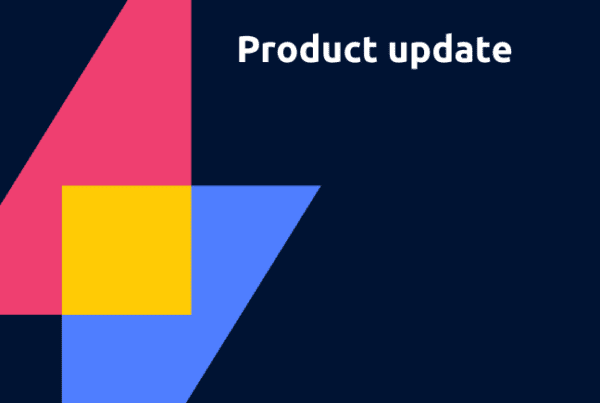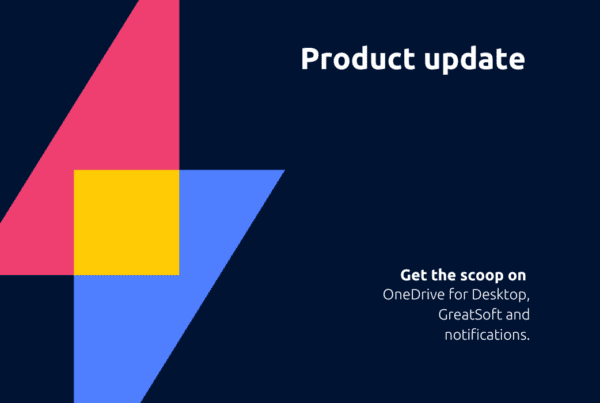Thanks to your feedback, SuiteFiles has gone through some nifty changes. A big one is the global navigation in SuiteFiles. Have a look to see how it has been improved.
Recently we went out to get feedback on SuiteFiles, and we got it. A lot of it.
We went on site to talk to customers and to watch them use SuiteFiles, and we also surveyed our user base. We got plenty of feedback from this, which was great, and not because you said you loved absolutely everything. Instead your feedback has provided us with lots of clarity around what matters to you and where your pain points are. It’s also given us direction for future improvements to make to SuiteFiles.
Thank you everyone who took the time to provide this feedback for us. We appreciate the time you took to do this and your help in making SuiteFiles better.
As a result, we’ve made a number of updates that we think help improve the usability of SuiteFiles. We will be writing blog posts about some of these updates in the coming weeks.
Copy and move your files and folders
Located in the options menu, the move button now lets you copy your file or folder as well!
Upload entire folders
Drag and drop any folder from your computer and it will upload the files and the folder structure underneath into SuiteFiles.
SuiteFiles’ global navigation update
The first thing that you’ll notice is a change to our global navigation at the top of the SuiteFiles web app.
Here’s what’s changed:
Search
The Search text box is now front and centre. Search is where you quickly find folders and files within SuiteFiles. We wrote another blog post about all the changes to search.
Icons, Not Words
We’ve simplified the user interface by using icons rather than words. For example, the clock icon now represents the ‘Recent files’ feature.
Notifications icon: This is a new icon that shows any recent notifications that we’ve sent out to users. You’ll also see a notification here when someone shares a file or folder with you.
Information icon: Click on this icon to find SuiteFiles hints, plus a link to all of our help videos.
Settings
Your name will now appear in the right-hand corner of the nav bar. Clicking on it will give you access to your settings, which include:
- Manage user permissions (only if you’re a SuiteFiles administrator),
- Manage document templates (again, only if you’re a SuiteFiles administrator),
- Change your personal settings (e.g. opening Office documents directly to the Office desktop apps), and
- Sign out of SuiteFiles
Access Your Apps
We’ve made it easier for you to access your other Suite apps through the new apps icon. This will allow:
- SuiteFiles administrators to access our management portal from SuiteFiles and manage your subscription,
- Users to download the SuiteFiles Outlook installer for their computer,
- Users of SuiteGenerator to access content.
We think these changes make our navigation pane a lot simpler to understand and also consistent with a lot of other web apps that you may also be using.
What do you think? Let us know in the comments or by emailing info@thefullsuite.com